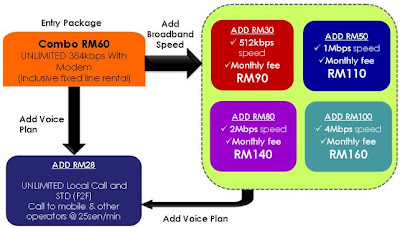Have you ever facing
Limited Or No Connectivity problem with your network?
or your network connection gets stuck "
Acquiring IP Address"?
Why is it happen and how to fix it?
Limited or No Connectivity is due to assigning problem between IP to your LAN Connection.
By right, your IP should be assign with the 192.168.x.x but it assign an IP which in group 168.x.x.x .
(you can check this by running
Run>cmd>ipconfig)
click picture to enlarge
Many user just simply disable the message by untick the "Notify me when this connection has limited or no connectivity" check box", this basically would not solve the problem.
Do you understand what does "notify" means? I'm pretty sure the answer is YES.
So,if you untick the "Notify me when this connection has limited or no connectivity" checkbox, you will get notified when the problem arise.
But then,if you untick the checkbox,the meaning would be like "Do Not Notify me when this connection has limited or no connectivity".
You will end up wondering that you have fix the problem but it is actually still there.
Am I right or Am I right?
Normally 192.168.1.1 is the IP for your router which is also called the gateway IP.
Just follow the few steps, and try wether it works or not.(The following steps work for the router using 192.168.1.1 IP)
1.Click on Start button>All Programs>Accessories>Communication>Network Connectionclick picture to enlarge

2.Right click the Local Area Connection and go to properties.click picture to enlarge

3.Find the entry called "Internet Protocol (TCP/IP)" and double click it. or highlight it then click on properties.click picture to enlarge

4.It should be set to "Obtain an IP address automatically", set it to "Use the following IP".click picture to enlarge

5.In the IP address field type: 192.168.1.xxx (replace xxx with any number between 2 to 255) I just choose number 8 because 8 is 'ong' mah, so hopefully it bring luck to solve the problem.
Just click on the Subnet mask field and Windows should fill it in automatically. In the Default gateway field type: 192.168.1.1 (your modem's gateway IP)The next radio button should already be set to "Use the following DNS server addresses", if not set it.
In the first field type 202.188.0.133 and 202.188.1.5 for the second field.This is TMNet DNS number.
Close both the open windows with OK. wait for a few seconds or you can off the modem about 10 seconds and on it back.
click picture to enlarge

Now see if the computer can connect to the network.
###############################################################
*Looking for a good
web host? Checkout the
Bluehost Review *Looking for
data recovery service? Click
here *Looking for
software help desk? Check
this out
*Looking for
anti spam solutions? Checkout the
Syronex *Looking for
broadband phone service provider? Visit this
website


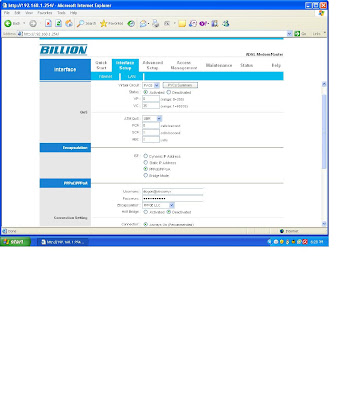
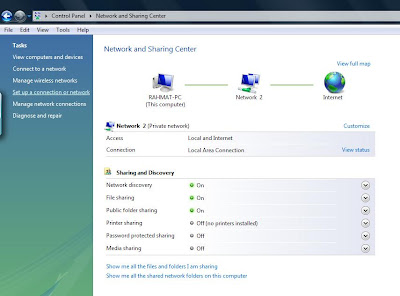
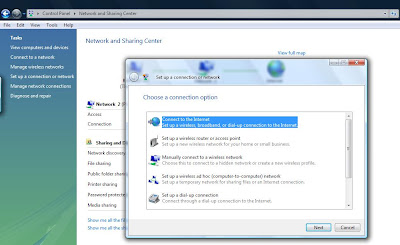


 THANK YOU AND HAPPY SURFING!
THANK YOU AND HAPPY SURFING!